|
Getting
To IRC (Internet Relay Chat)
Author: Raven Shadowborne © 2001 (re-write) This article is copyrighted to the stated author(s) and can not be reproduced, copied, reprinted, or posted without the consent of the author. It is used here with permission of the author.
|
|
You can follow the directions below for downloading and installing the IRC client known as mIRC and join the #leather_and_roses chat room. Or you can use the java applet to join the chat room from this website without downloading anything.
To get to IRC you must have an IRC client. This is a program that allows you to connect to an IRC network server. The program which I use is mIRC. You can download it by clicking on the button below. This will take you to the mIRC website where you can select the correct mIRC for your computer and download it. Windows 95/98/nt/200 takes the 32 bit version, windows 3.x takes the 16 bit version in most cases. Once you have downloaded the program, you must install it. The file is a self extracting *.exe which will install mIRC onto your computer. For windows users, just double click the icon to install and follow the directions it will give you during the install process. Once the program is installed you have to run it. Double click the icon (for windows users) or click start, programs, mIRC and click the program icon to start it. The program window will open. First you will see a window telling you about the creator of the progam, to prevent that window from appearing every time you run mIRC click on the box in the lower right hand corner to either place a checkmark or remove one that is already there. The next window that will appear is the mIRC Options window. In this window there is a file tree on the left side, the first category is "Connect". The window will show IRC Servers, a button that says "connect to server" and places to enter nicknames and such. Fill in all the information as requested. It is a good idea where it asks for your real name to make something up. Think up a nickname and a backup nickname for yourself. Click the + sign next to the word "connect" in the option tree and click on "Local Info" leave Local Host, blank and IP adress blank. Make sure both boxes before the words local host and IP adress are checked. Check the box before the word server. This allows the IRC server to resolve your host, and in most cases prevents DCC problems when sending a file or chatting one on one with a person. Once you have the program set up and running, connect to your ISP and select a server fr0m the servers list under set up. There are many different nets to choose from. LnR is on undernet, and we usualy use the server dallas.tx.us.undernet.org . However, right now, undernet is not very stable, so you may have to try different servers to get one that is not lagged. You can do this by clicking on "connect" and then clicking the down arrow next to the server and selecting one from the list. Or you can type in a server name directly. To connect use this server by typing /server irc.bondage.com into your status window and hit enter. The program will try to connect to the server, it may take a few moments. Once you are connected to the server your status window (in the mIRC main program window) will show your nickname and the server you are connected to in the title bar. The next thing you do is get a channels list. You do this by clicking on the 5th icon from the left in the icon row. Select the criteria you wish to sort channels by and click on get list. You may have to wait while the program gets the list. To join a channel type /join #<channel name>. For example, to join Leather and Roses on bondage net you would type /join #Leather_and_Roses after connecting to a bondage.net server. A new window will appear with the name of the channel in it's title bar. On the right will be a list of all the nicknames for the people who are currently in that channel. To say something just type in the channel window and hit enter. Your words will appear in the main section of the channel window and be visible to everyone in the channel. Welcome to IRC and Enjoy!!
To get mIRC click here. |
|
|
|||
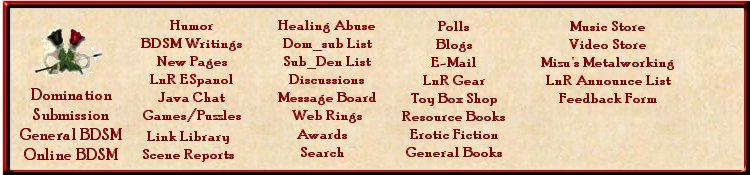
|
|||
|
|
|||
|
|||